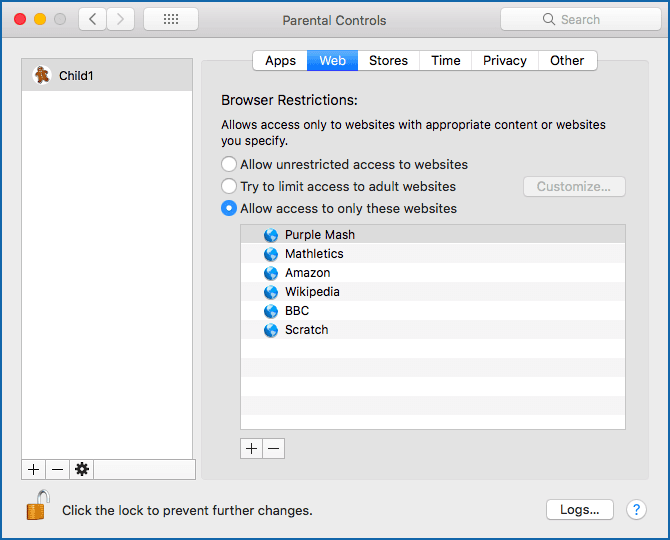The Latest Sophos News
Product and Solution Information, Press Releases, Announcements
| Home schooling – how to stay secure | ||||||||||
| Posted: Mon Jan 18, 2021 02:47:31 PM | ||||||||||
|
by Sally Adam Many pupils are starting their new school term from home rather than the classroom. For families with younger kids, home schooling is often the first time that their children have needed to use computers (rather than gaming consoles) in earnest. Whether you’re new to home schooling, going back to it after a break, or an old hand, it’s worth taking a moment to ensure you’re doing it securely. Taking the time to establish good security practices now will lay the foundations for safe IT use in the years to come. Shared devicesMany pupils will need to use a shared device to access their schoolwork, perhaps the family laptop or a tablet that their siblings use as well. Give each child a user account of their own on the shared device. This enables you to set up parental controls without affecting your own access. It also helps you children get into good security habits, such as having their own password (although depending on their age they may need to share it with you). Internet accessTo support home schooling, many teachers provide links to online learning resources. These may be videos hosted on third-party sites like YouTube and Vimeo, materials hosted by the school, or resources on external sites, either free or purchased by the school. Teachers may also set tasks that require students to do their own web-based research. All of these activities require children to have access to the internet. The challenge is to enable learning while also protecting your kids from inappropriate websites and keeping adult content out of their search results. We recommend that you set up an account for your child and then enable the parental controls in your operating system to limit which sites your child can access. If you’re a Windows 10 user, you can type family options in the search bar and enable parental controls from there. Strict web browsing on Microsoft Edge is then turned on automatically, and InPrivate (incognito) browsing is turned off. For more details, check out the Microsoft guide. If you’re on a Mac, you do this in several ways depending on which version you’re running. Either search for instructions for your chosen version or follow the steps in our Setting up a Mac for young children article.
Parental control over the websites your children can access (Mac). We also suggest that you:
Educational appsHome schooling often requires you to download new apps. These could be dedicated educational resource apps or apps that enable you to work online, such as to annotate digital documents or to attend online classes. Whichever apps you use, stick to the official app stores. (On an iPhone, you have no choice but to use the Apple App Store; on Android you have the freedom to go “off market”, but we recommend that you stick with Google Play.) It’s worth also reading other people’s opinions and experiences of new apps before downloading them to make sure that the apps do not include traps such as fleeceware, treacherous programming that sneakily fleeces you for money after a “free” trial period. By the way, we suggest that you ignore the reviews and star ratings on the app stores themselves. You have no idea who gave those ratings or left the reviews, or even if they ever used the app at all. Fake ratings and official-looking app store reviews can be bought online at a price that’s almost literally ten-a-penny. Look for reviews in independent user forums or for discussions in online cybersecurity groups. Should you wish to enforce tight app controls, some parental control features allow you to limit your children to specific apps.
Parental control over apps your children can use (Mac). PasswordsHome schooling is often the first-time children need to manage passwords. They likely have a password for their school email and online learning resources, and if they have a separate account on a shared device, they will have a password for that too. Some passwords, such as those for online resources that the school has allocated, will have been set by the school and you may be unable to change them. However, for all passwords that you’re able to update, it’s good practice to change the default to something that only you know. Creating hard-to-crack passwords is something children can do for themselves, which gives them a sense of ownership. This is a great opportunity to introduce them to passphrases: start with words that reflect their interests to make the phrases easier to remember, and then work together to make them more complex. Depending on the age and ability of your child, you may want to start with simple pass phrases before moving to more complex, mutated ones when they’re ready. For example:
Even a simple passphrase is likely to be significantly more secure than the default password provided. With default passwords set up by someone else, you can never be sure how many other accounts were set up with the same password, or how many other people have access to the list of defaults that were chosen. No one wants to start their week with the hassle of re-setting forgotten passwords, and it’s worth acknowledging that children often forget their passwords or phrases. You could introduce a password manager, but the low-tech approach of writing down the password or phrase and keeping it a safe place that’s separate from the device is often a more practical solution for families. Historically, password advice has often included rules such as “never write down your passwords”, but if you write them down and lock them away (rather than putting them on a PostIt stuck on your monitor!), the risk of an intruder breaking into your house and stealing them is very slim. If you have older children, they might benefit from watching our own How to pick a proper password video: Device securityA prerequisite for secure home studying is a secure device. Make sure your devices are fully patched and up-to-date and have good quality security software installed. Sophos Home (free and paid versions are available) and Sophos Intercept X for Mobile (free) provide business-level cybersecurity for your personal Windows computers, Macs and Android phones, including web filtering. You can manage the protection for multiple devices from a single Sophos Home account, making it easy to keep all your family’s computers and phones secure. PrivacyHome schooling is a good reason to talk about digital privacy with your children. There are many steps you can take to maintain your online privacy, including:
The most important tip when it comes to privacy is education. Talk with your children about the importance of privacy when sharing personal content – what they share, how they share it, and with whom. There’s a huge difference between providing your teacher with a link to a video on a personal drive and uploading it to YouTube for public viewing. Home Wi-FiIt’s worth taking a few minutes to check that your home Wi-Fi network is secure, both to protect your personal information and, if a family member is working from home, your company network. Once an attacker has a foothold on one device inside your network, it’s much easier for them to snoop on what’s going on in your family’s digital life, as well as to break into other devices, including your personal or work laptop, and from there perhaps even to get access to your work network. Check out the recent home Wi-Fi security advice from the Sophos support team for more details: Be proactiveManaging home schooling alongside everything else is a major effort for most families, and it can be difficult to find the time and energy to focus on good security as well. If that sounds familiar (and we write from experience), set aside some time on the weekend when there is less pressure to hand in schoolwork. Many of the items we’ve covered only need to be set up once. Education is, as always, the key to good security. One unexpected advantage we’ve found of home schooling is that the increased number of shared mealtimes has provided the perfect opportunity to talk about security and privacy as a family. |
||||||||||